How to import license into DualShield
There are two ways that you can import your license into your DualShield server, by "License Key" or by "License Data"
License Key
If your DualShield server has web access to the Internet, then you can download your license from Deepnet's licensing server straight into your DualShield server.
In the DualShield management console, select "Configuration | License", then click "Import" button on the toolbar:
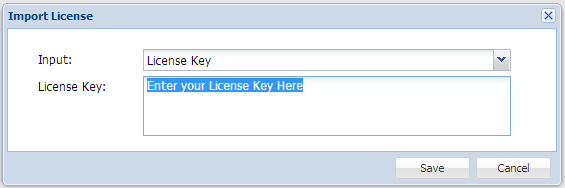
License Data
If your DualShield server does not have web access to the Internet, or for whatever reasons you're having problem with the License Key approch, then you can request for your license data to be emailed to you.
Navigate to: http://license.deepnetsecurity.com/register/register.asp
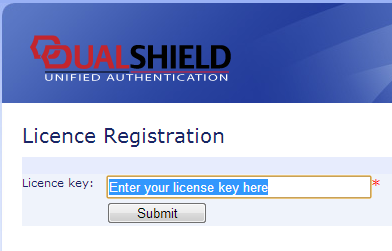
You'll shortly received an email with your license data.
In the DualShield management console, select "Configuration | License", then click "Import" button on the toolbar. Select "License Data" from the "Input" list

Enter the license data you received in email.
Since v5.6, we have enhanced license control. If the DualShield machine has no Internet connection, the registration with license key will prompt a different dialog box.
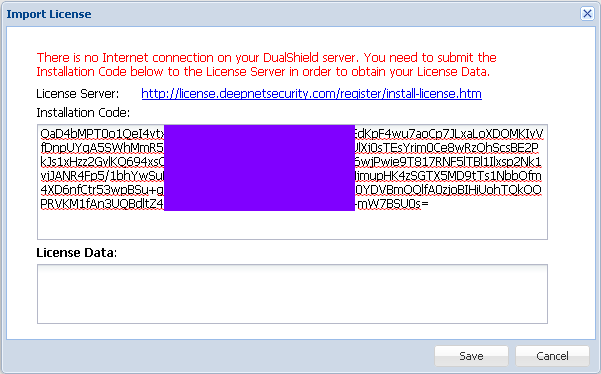
You should use the new link and submit the "Installation Code" to get the "License Data".
You may encounter the following problem even if DualShield server has Internet connection
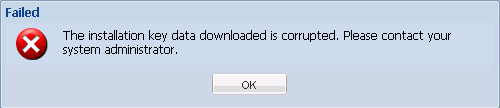
It is very likely that it has proxy Internet connection. If it is true, please configure proxy setting in DualShield Management Console,as its JVM can't inherit the proxy setting of Internet Explorer.
(Note: If you are using DualShiled V5.4 (or before), please use the way of License Data instead.)
Navigate to Configuration, then Gateways
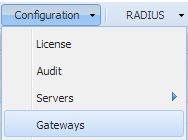
Create a new HTTP type gateway, tick "Management Console" as the domain which the gateway will act on.
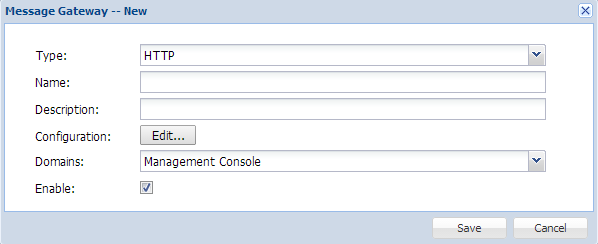
Click the button "Edit...", fill the correct information which you can simply borrow from Internet Explorer proxy settings.
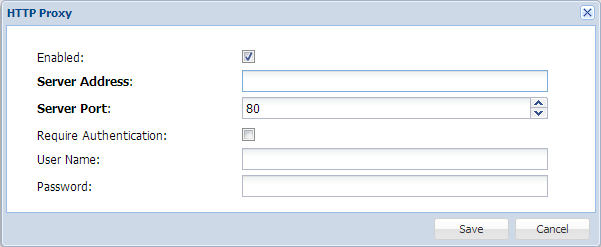
Now, re-import the license again.


