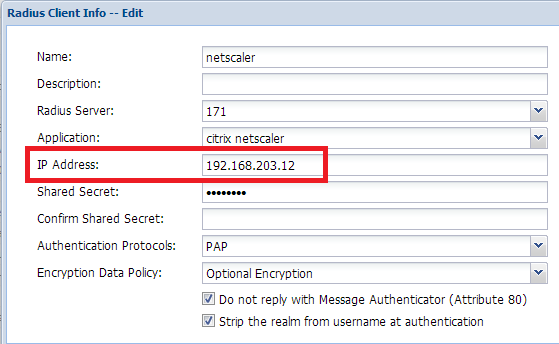Basic RADIUS troubleshooting
If you think you followed everything in our user guide, and your appliance or application still can't get the expected RADIUS response (In this situation you don't see any related log in DualShield Audit either), we suggest you do the following.
Make sure the RADIUS server is running by checking its port (1812 by default) to see if it is listening. Generally we use the command "netstat".
netstat -anop udp | find "1812"
For instance,
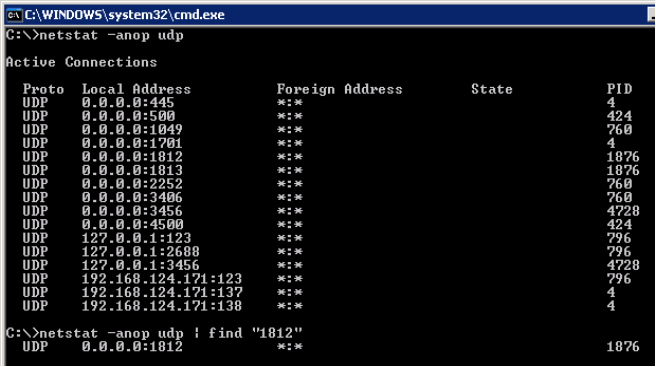
If the result is empty, then send our RADIUS logs which can be found in the folder C:\Program Files\Deepnet Radius Server\logs, please zip them before sending.
If the RADIUS server is running, check your Windows Firewall on the machine where the RADIUS server is installed to see if it allows the RADIUS traffic. For simplicity, you can temperory disable Windows Firewall ( if it was enabled) to have another go.
Still no luck? Then install WireShark on RADIUS machine, monitor the traffic between RADIUS server and your appliance. If you don't want the capture to become big, apply the capture filter, for instance, udp port 1812. Please check the details in WireShark user guide.
If you don't see the RADIUS traffic arrives on the RADIUS machine, check with your network engineers. Otherwise, take a note of the source IP where the RADIUS request comes from. compare it with your RADIUS client settings in DualShield Management Console, probably there is an IP mismatch.